In this troubleshooting you will learn how to safely delete and recreate the Exchange server transport queue database file “mail.que” and get tips to determine the root cause of your growing mail.que. On deletion of the mail.que file, Exchange will auto create a new mail.que file once you restart the Microsoft Exchange transport service. This applies to Exchange 2010,2013,2016,2019
Below solution will help you avoid messaging downtime, if your mail.que file is getting too large or consuming a lot of space on your disk drive at a critical stage which can cause major impact to mail flow or even Exchange auto shutting down its services, however, be sure to later properly investigate the root cause of the mail.que file growth as it can reoccur. Some known causes of mail.que file growth can be due to organization wide Exchange transport configurations such as the maxdumpstertime(exchange 2010), safetynetholdtime, pipeline tracing value, etc – For me, the safetynetholdtime value on Exchange 2016 was set to 7 days, which resulted in the growth of mail.que as it holds copies of successfully submitted messages for 7 days, another thing was that my day to day mail flow to my Exchange infra had increase from what it used to be several months ago , so i decided to schedule maintenance and expand the disk space where my mail.que resides from 250GB to 500GB , and ever since i no longer have mail.queue space issues. It might also be good to go back to your Exchange Server Role Requirements Calculator to help you determine where you are lacking in terms of disk space requirements, number of inbound messages to your infra etc. and from there you can make adjustments.
By default your mail.que file location should be at :- %ExchangeInstallPath%TransportRoles\data\Queue
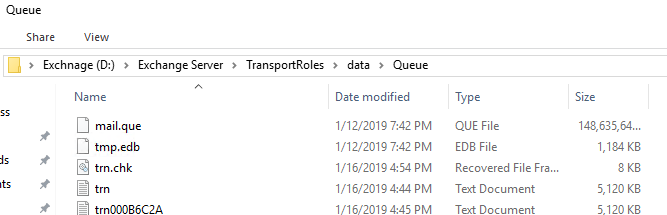
First, using Exchange powershell we can check the existing size in GB of mail.que, so open up your EMS on the affected Exchange server and run the following:-
Get-ChildItem "D:\Exchange Server\TransportRoles\data\Queue\mail.que" |select name,@{Label="size";Expression={"{0:N0}" -F ($_.Length/1GB)}}

To Solve:-
- Put your Exchange server in maintenance mode, if you have SCOM etc, or schedule out-of- office hour maintenance before you proceed to perform these actions.
- Suspend Microsoft Exchange Transport service, (NOT STOP). This will drain and allow the current messages in the queue to be processed before it stops accepting new messages to the queue. To do this, on EMS run:-
Suspend-service -name "Microsoft Exchange Transport" - Run :- Get-queue – to check and ensure messages in queues are empty (0).
- Do not worry about shadow redundancy queues, these are fine if it has queues.
- Next, stop the MS Exchange transport service, :-
Stop-service -name "Microsoft Exchange Transport". Once it has stopped give an extra 5 minutes for everything to settle in. - Open the mail.que location ( %ExchangeInstallPath%TransportRoles\data\Queue) , select all files inside the folder and delete it, optionally you can move it to an external drive with enough space, you can rename it to something like mail.que.old as a backup.
- Now, After you have completed above steps. on Exchange management shell enter:-
Start-service -name "Microsoft Exchange Transport" - You will see a new mail.que file is auto created by Exchange, and your drive space released and back to normal.
- Run on EMS,
Get-queue– to check and monitor and ensure mail flow is back to normal. Above actions will save you from exchange running out of space and shutting down services automatically, and also gives you more time to investigate further on the root-cause of the growth, check event logs, google, technet articles, for more troubleshooting. Good luck.
Tip: use a tool such as Treesize free to get a detailed view of files and the size in your drive. It can come in handy when you want to check the size of files in your exchange server data path.
P.S: Watch out for my next article where I will show you how to change the default directory for your mail.que database, for me I prefer to put it on D:\ or another drive, which is separate from Exchange installation path on C:\ and OS. This is a very good recommendation because you can focus on troubleshooting and increasing the disk space for the mail.que on D:\ without touching your System/Exchange on C:\ drive, also allowing it to be stored on a separate drive from C:\ allows it to make use of the resources on that drive alone.
Usually it will soon become huge again. In our DAG with >600 Mailboxes over 4 DBs, it grows to 44GB in 2 Weeks. This is the current limit. No idea why,
LikeLike
Yes PJames, you will need to investigate deeper, there can be several reasons – I’ve resolved it by reducing number of days safteynethold from 7 days to 2 days, in another case I’ve also resolved it by increasing the disk space where my que file is from 250GB to 500GB, if you are receiving and sending a lot of emails, the mail.que will definitely consume a lot of space in under two weeks especially if you are on Exchange 2016. You can try increasing the disk space in stages and see if it resolves your issue, example if you currently use 100GB, add another 100.
LikeLike