Mount point Icon shown as a yellow file folder :-

Normal mount drive Icon should look like this :-

Solution:-
Make sure when you are creating a mount point, you need to create the mount point folder from the ‘New Simple Volume Wizard’ in disk management of your windows server, once created, do another quick format again after the first quick format during the wizard creation.

Create a new mount point folder and follow the prompts to complete

Once it is finished. Perform another quick format manually:-
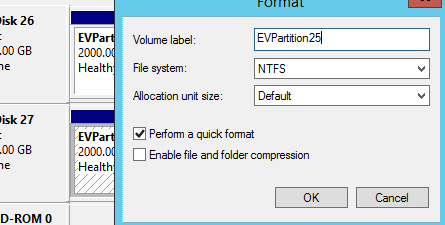
Once it is done, your new mount point will appear with the correct mount drive icon :-

I hope this helps anyone who have encountered this issue :D.
Published by Josh U
Welcome to my blog. A little about me - I am very passionate about Information Technology IT, Cloud, AI, Data-centers. I enjoy building mini servers from scratch and assembling the different parts, rams, motherboards, fans, power units, storage drives, and installing the OS, Asic miners, NFTs. I hold a Bachelor and Masters degree in Information Technology. I'm currently working as an Infrastructure Specialist across different cloud technologies.
Disclaimer:
The information in this blog is all on my personal opinion and from experience and hours of self practice, and nothing to do with any Company I work for or might have worked for in the past. Please If you have any comments and suggestions or anything you would like to bring to my attention, kindly let me know, remember, no one is perfect. Thank you for your visit.
View all posts by Josh U
![]()
![]()
![]()
![]()
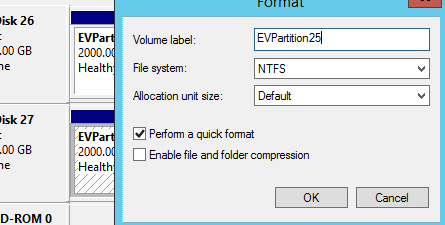
![]()